Has someone in your family or friend group ever claimed they were at the library studying, when their Life360 dot showed they were across town at the movies?
As the popular family tracking app Life360 grows in use, tricks to fake locations are unfortunately becoming more commonplace as well. People spoof locations on Life360 for a variety of reasons, whether to hide where they really are, cover up stops they didn’t want family members to know about, or simply pull a prank.
In this guide, I’ll explore some of the main techniques people use to spoof Life360 locations, as well as tips to catch location spoofing in action.
Is it possible to fake Life360 location?
Yes, it is possible to fake your location on Life360.
There are various apps available for both Android and iPhone that allow you to manually enter a fake GPS location or choose a location on a map to spoof your actual location. Some examples include Fake GPS Location Spoofer, LocationFaker, and Mock Locations.
How to tell if someone is faking location on Life360?
Look for location jumps/data inconsistency
One of the biggest giveaways of location spoofing on Life360 is when you see jumps between two places that are very distant from one another, instead of showing the movement smoothly along a path.
Unless someone is beaming themselves around via a teleportation machine, physical travel from one place to another takes time and follows logical routes. So if the location changes don’t seem reasonable based on the time between updates and physical capability of actually covering that ground travel on foot or in a car, location spoofing could be to blame.
Keep an eye out for big, abrupt location shifts that skip over the routes in between. Check things like:
- Jumping distances greater than what is physically possible in the time period
- Illogical routes that couldn’t be traveled, like across a river with no bridges nearby
- Moving faster than reasonable for the method of transportation
See how to fix Life360 notifications not working or the app keeps showing last updated 2 hours ago.
Verify locations through photo metadata
An effective strategy to cross-check a Life360 location is to ask the person to send an image or video that proves they are indeed in that area. However, simply looking at the picture background can still leave some room for spoofing.
A smart spoofer could easily download a stock photo or video from the internet and claim it’s their own.
So make sure to go a step further by checking the media metadata. Photos and videos captured on smartphones contain embedded geospatial metadata that includes exact GPS coordinates pinpointing where that image or video was captured.
You can visit https://jimpl.com/ and upload the photo to see the meta data.
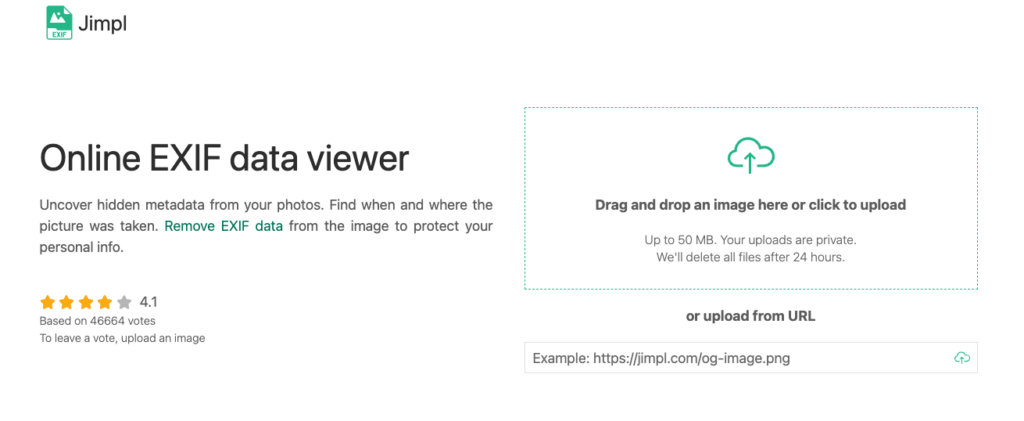
To check the metadata on iOS, access the photo details. On Macs, you can use the Preview app to view all image metadata including geographic location details. For Android and Windows, free metadata viewer apps can pull the GPS info from media.
The embedded lat/long coordinates and elevation can definitively confirm if the photo was indeed taken right where their Life360 dot claims they were standing. If the metadata locations differ vastly from the pinned locations on Life360, it confirms suspicious activity.
Scan their phone for spoofing apps
If you have the opportunity to directly access the mobile device of the person whose Life360 location seems suspicious, take the chance to dig deeper for evidence of location trickery apps.
Check if any fake GPS or VPN apps are installed which allow manual location input or teleporting the phone’s GPS. Common examples include Fake GPS Free, Mock Locations, Location Spoofer Free, etc. Many require root or jailbreak access to function.
You can also investigate by opening the device’s settings menu and checking if “Mock Locations” or “Spoof Locations” options appear, which may indicate an integrated spoof app. Developer options may also show ongoing location spoofing.
It’s also wise to verify if their phone has been rooted (Android) or jailbroken (iOS). Gaining this admin access allows otherwise restricted location spoofing apps to be downloaded and used.
Try having someone physically verify
If a Life360 location seems questionable and you know someone who lives or works near that spot, you can take the extra step to have them physically travel to visually confirm whether the person is actually there.
For example, if your child’s dot claims they are at their friend’s house across town studying, but you doubt that is the real location, you can request the friend’s parents to physically walk through their home and check if your child is present. Or if a family member’s location shows up at a restaurant you know well, ask a fellow local to swing by to validate they are on site.
Wrap Up
All thanks to GPS spoofing apps, it’s now easier than ever to fake your GPS location and trick Life360 and other parental or tracking apps on your Android or iOS device. Checking for location data inconsistency, finding the photo metadata etc. are a few working tips to confirm if someone is faking their location on the app.
